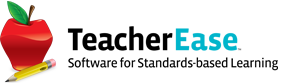Improved Report Card Entry for High Schools
1/6/2025
Historically, report card entry has been simple, with one page per grading period. This mirrors the gradebook and is easy to understand. While this typically works well, it is suboptimal when multiple grading periods end at the same time, such as the end of high school semesters (e.g. - when teachers enter grades for Fall, Sem #1 Exam, and Sem #1) and at middle schools with final grades (e.g. - when they enter Q4 and Final). Our “classic” software is “clicky” when entering multiple grading periods, and teachers could find it repetitive and frustrating.
In the spirit of continuous improvement, we re-imagined the user interface (UI) to allow entry of multiple grading periods on a single page. The top level UI shows all classes and grading periods together. It can be found at:
Instructor Main > Report Cardsbeta
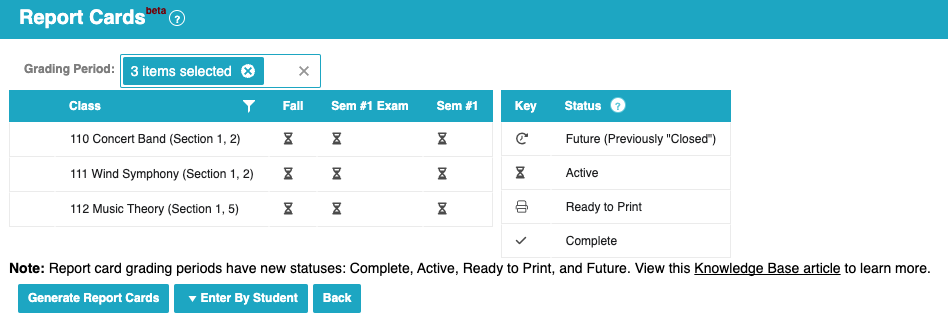
For each class, there’s an entry UI showing multiple grading periods. Teachers can enter all grades for a class on one page. “Active” grading periods are editable, and “complete” are read-only (but visible for context). This unified UI should help save teachers time.
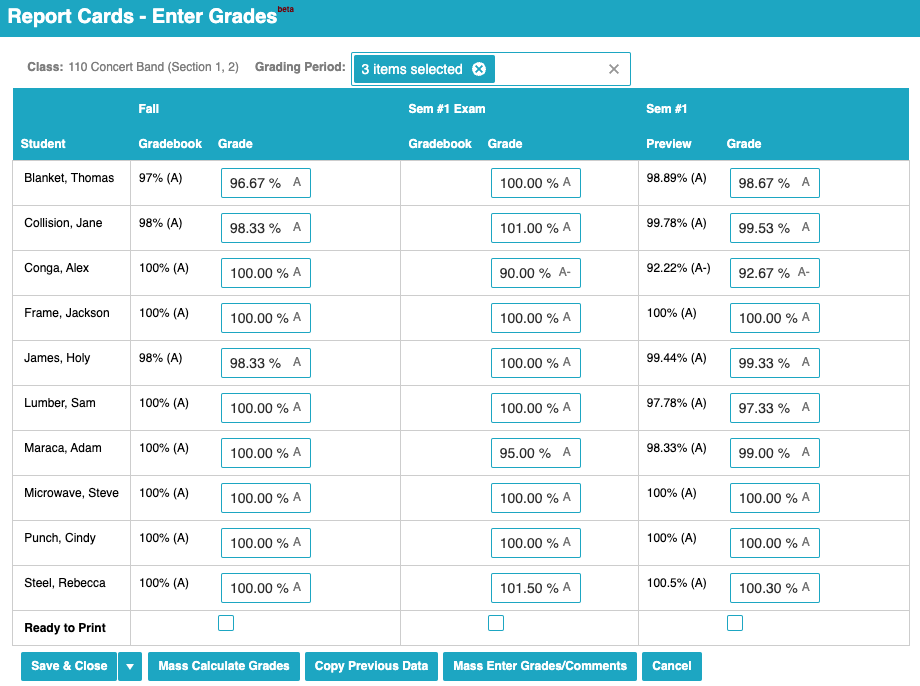
Similar to our classic page, users can easily pull gradebook scores into the report card. For active grading periods, we show column(s) with the current gradebook average. Teachers click “Calculate” buttons to copy students’ scores into the report card. There are buttons to copy an individual student score, and mass copy for everyone.
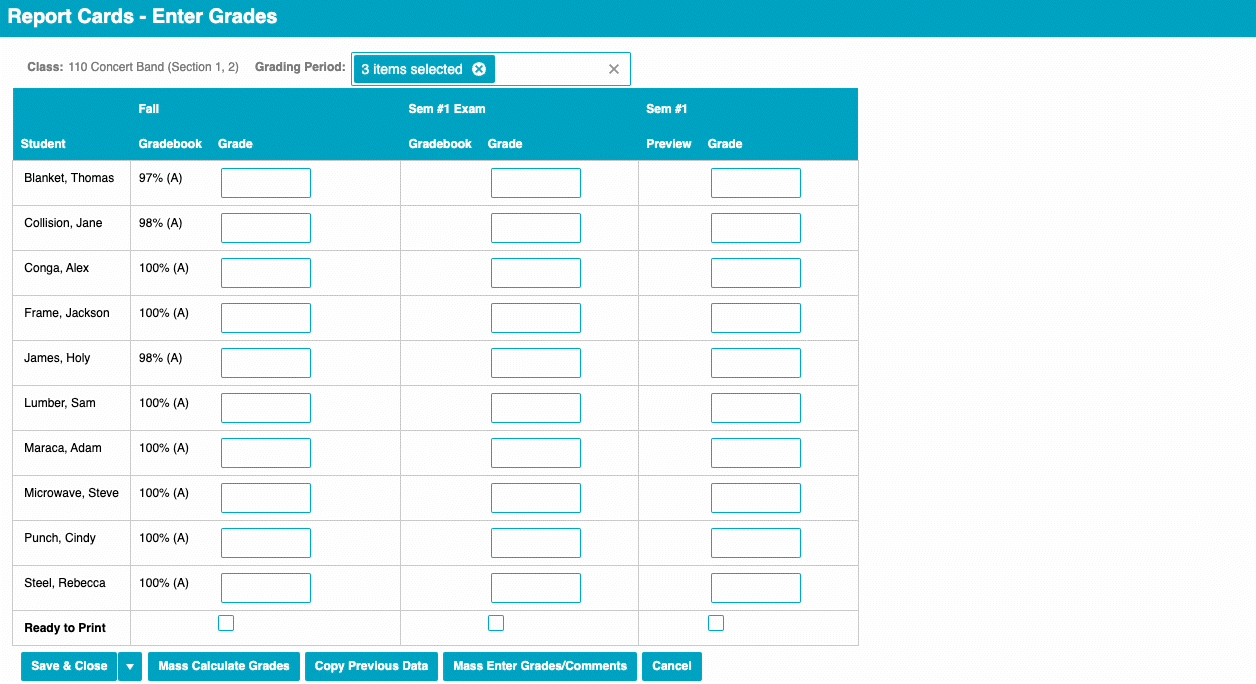
For “summary” grading periods (Sem #1, Sem #2, and Final), the calculate button is more complex. As always, it will combine the scores of multiple earlier grading periods. We show a preview of the grade that will be entered into the summary grading period.

When UIs show more data, it’s challenging to fit the information into the available space. For report card entry, this is especially true when teachers enter comments (in addition to grades). Those entry fields are wide, and can make the page too large for the available horizontal space.
To address this issue, we default to showing comments for the last active grading period only (not all of them). This gives teachers a nice place to enter comments, while conserving space. We also offer hover buttons to show comments for earlier grading periods. By using interactivity, teachers can choose which comments are accessible.
We also use interactivity to allow teachers to hide/show entire grading periods. This gives them good control of data visible on the page.
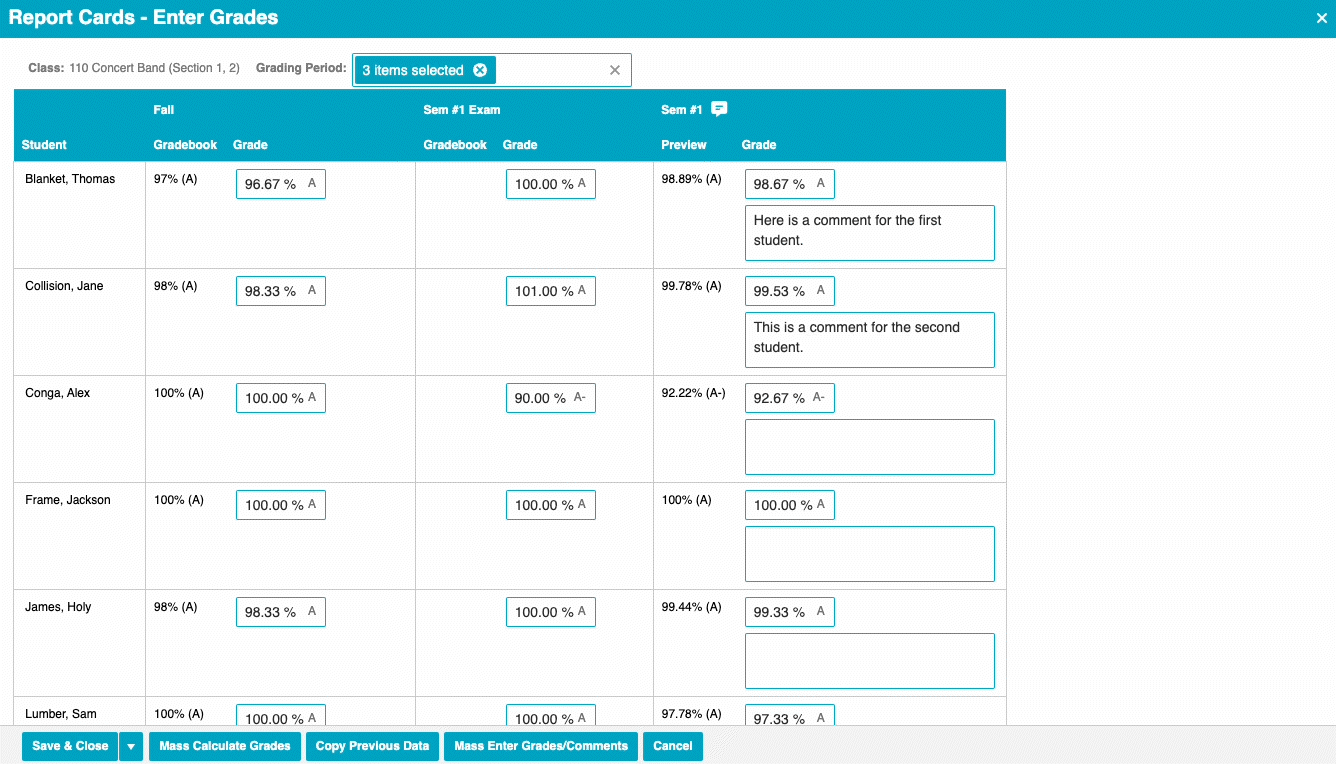
When teachers are finished entering grades, they still mark grading period(s) as “Ready to Print.” This communicates with the office, and lets them know when it’s safe to start printing.

One final change was renaming the statuses of grading periods on report cards. Previously statuses were “closed,” “active,” and “complete,” which can be confusing. The difference between “closed” and “complete” was not obvious (“closed” was for future grading periods, “complete” after grades have been entered). So we renamed “closed” to be “future”, to be more clear. The new statuses will be “future,” “active,” and “complete.” This will likely cause some short-term confusion (for customers who marked old grading periods as “closed”), but will make the product easier to use in the long run. We apologize for the inconvenience this transition may cause.
This new software is in “beta,” which means that it’s new and not yet fully complete. We’d encourage customers to try it and provide feedback. Even with its relative immaturity, we hope it will provide a better user experience than the existing “classic” pages – especially for high school teachers. If you don’t like the new pages, the old pages still exist and are nearly unchanged.
There are a few cases not supported in the new “beta” software. We did not attempt to solve this complexity, but may at a later date. Please use existing “classic” pages here:
Standards-based Grading (SBG)
Entry of report card grades by student
“Running Total Mode” for gradebook calculation
As part of the release we created a short video to help instructors familiarize themselves with the new workflow: https://youtu.be/II7qa--dMSg
We hope you like the new report card grade entry pages. Feel free to provide feedback, so we can continue to improve the product.
The Common Goal Team