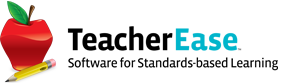Jul 07, 2017
July 2017 Product Release
Every year we have a few big summer releases. It allows us to make large changes that are too disruptive or risky while school is in session. This is our first one. Enjoy the improvements. Here’s a quick video with a summary of changes:
https://www.youtube.com/watch?v=4S7gxG_AOoo
Parent/Student Portal
Parent/Student iOS App. Common Goal Systems is pleased to announce the availability of the TeacherEase iOS App for Parents/Students. We found that 2/3 of parents access TeacherEase from mobile devices, and we wanted to provide better access to your information. Feel free to download it from the App Store.
https://itunes.apple.com/us/app/teacherease-for-parents-students/id1232341133?mt=8
https://www.teacherease.com/NewsView.aspx?newsID=126
Fee Handling - Multiple Students. We’ve made updates to the fees pages to improve experience for parents with multiple students.
Courses and Grading Scales
Course Grading Scales can be changed every Academic Year. Grading scales are now academic year specific when added to a course. This makes it easier to change grading scales from year-to-year without impacting data in previous years.
(School District or School) Admin Main > Courses > Course Catalog > Edit (course)
Centralized Management of Gradebook Categories. Gradebook categories can now be managed at the school or district level. Category sets can be assigned to courses and automatically pushed to classes. Once in place, those categories can’t be changed by instructors. This setting is configurable yearly.
(School District or School) Admin Main > Courses > Gradebook Categories
Grading Scale Colors. Configurable colors can be added to grading scales. When enabled by instructors, the gradebook lights up, making it easy to see progress at a glance. Students who are improving transition from one color to the next. Colors are shown when sorting students by standards-based score.
Gradebook colors are managed on your grading scale from either the district or school level.
District: School District Admin > Grading Scales > Edit
School: School Admin > Grading Scales > Edit
Standards-based Grading
Recently, we’ve made quite a few improvements to our standards-based grading product. Here are the latest.
Standards-based Online Quiz. Standards can be attached to quiz questions within the online quiz tool. When grading, instructors view questions grouped by standard and a helpful scoring summary is displayed. This make it easier to choose standards-based grades on quizzes. Standards scores are automatically entered into the gradebook and displayed on the parent/student portal (subject to permissions).
Standards-based Academic Emails. We extended the traditional gradebook email mechanism to standards-based grading. Iinstructors can send emails from the gradebook for an individual student for an entire class. Email templates can be used to build emails automatically, with assignment and score information loaded in the body. As always, emails can be logged to create a record of communication.
To send an email for an individual student, click on the cell at the intersection of the assignment and student. From the pop-up, click “Send Email.” Complete the email fields and send.
To send an email for a class, click on the assignment name. From the pop-up, click “Send Email.” Select an email template for each student and send.
Sort Standards-based Gradebook by Score. Many teachers want to dynamically group students by mastery of a particular standard. We support this by allowing sorting of the gradebook by score for a standard (or assignment). Combined with colors on grading scales, it makes it easy for teachers to identify groups. To make this feature more prominent, we moved the UI to sort students by score to the top of each column in the standards-based gradebook.
Import Standards-based Scores. Many customers use external assessment tools to generate standards-based grades. We’ve make it easier to import these scores into an assignment in the gradebook. This is done on the “Enter Scores/Comments by Assignment” page.
Standards-based Scores > Click on an assignment > Import/Export Scores
Export Standards-based Scores. Scores for a single assignment can be exported from the gradebook too. This is also done on the “Enter Scores/Comments by Assignment” page.
Standards-based Scores > Click on an assignment > Import/Export Scores
Online Registration
We’ve made significant improvements to online registration. We’ve heard from many customers that online registration significantly reduces the labor of data entry (by collecting changes from parents directly online), and so we invested to make it better. There are further enhancements we plan to implement in the future, but these are the improvements for 2017.
Multiple Online Registration Forms. Many customers have asked for multiple forms (instead of one big one). This would provide flexibility to build better registration workflows. Multiple forms can be created to provide different paths for parents when completing online registration. Separate forms can be created for different grade levels, and for new versus returning students. Create new forms by adding a step to the online registration process and selecting “Complete Online Form” from the step type.
Online Registration Fields. Custom fields can be created specifically for online registration forms. Fields can be created when adding a field to a form. Custom online registration fields appear in a new “Online Registration” tab on Students - Single View.
Optional/Mandatory Fields. When adding a field to a form, there is an option to control whether the field is mandatory (or optional). Mandatory fields must be completed before parents can continue to the next tab in registration. Optional fields can be left blank.
Digital Signature. Admin can ask parents to electronically sign online registration forms. Edit the form to add the digital signature.
(School District or School) Admin Main > Online Registration > Online Registration
Process > Edit (form)
Disable New Student Registration. The availability of new student registration can now be controlled separately from returning student online registration. New student registration can be turned on/off at any time throughout the academic year.
(School District or School) Admin Main > Online Registration > Options
Select Academic Year When Approving New Student Registration. Admin have the option to select into which academic year they wish to approve a new student registration request. It’s no longer auto-selected, which sometimes could result in the new student being entered into the incorrect year.
Letter Templates. Letter templates are available for new student registration responses.
(School District or School) Admin Main > Online Registration > Letter Templates.
State Reporting
(Missouri) DESE/MOSIS June Update. The following updates have been made for MOSIS reporting:
- STC-STUDENT CORE FILE - LEP CODES
- SEA - STUDENT ENROLLMENT AND ATTENDANCE FILE - EXIT CODE
- EOC EXCEPTION COLLECTION - ASSESSMENT TYPE CODE
- STC - STUDENT CORE FILE - FOSTER CARE FIELD
- STC - STUDENT CORE FILE - HOMELESS AND MILITARY FIELDS
Layout/Other
Summer is the time to make cosmetic changes to our UI. While many users strongly dislike change of any kind, hopefully it’s easier if you haven’t logged in for a while.
School Admin Main. School Admin Main has been updated to reflect the current trends in screen resolution. Some links have been moved, including online registration (under modules) students - multi view (next to students - single view), or renamed (Email Addresses to Communication) to better reflect their current functionality.
Courses. The course catalog link has been replaced with a new page, Courses Main. This area serves as a landing spot for all course-based configuration.
Admin Main > Courses
District Options. The options page has been reconfigured with new headings that better organize the page.
School District Admin Main > Options
District Permissions. District permissions have been split into three categories: Timeless, yearly, and course-based entities.
School District Admin Main > Options > School Permissions
Question Marks. You’ll notice new question mark icons throughout the site. Hovering over these icons displays a description about the item attached to the question mark. Many have already been released with many more coming soon. This is part of our continued effort to make the site easy to use.
Advanced Scheduling. Course number has been added as a sort option on many pages and reports.
Misc Site Improvements. Site improvements and bug fixes to improve overall performance and user experience.